How to change margins in Google Docs: A guide for computer, iPad, iPhone, Android users.
When you're writing in a Google Doc, there are many things you can change to fit your preferences. From page orientation and margins to font style and size, users can customize their document however they wish.
But sometimes, knowing how to make these changes is not always easy. Margins are an essential way to keep the body of your document clean and concise. Default margins are 1-inch but can be adjusted.
If you are looking to change the margins in a Google Doc, read on.
How to change margins in Google Docs
If you're using a computer, there are two ways to change margins in Google Docs. No matter the option, start by opening a new or existing file.
For the first option, select "File" in the top left corner. Choose "Page Setup" from the dropdown menu. This will prompt a popup that lets you adjust the document's margins, orientation, color and size.
From there, you can put the preferred measurements in the corresponding boxes for the top, bottom, left and right margins of the page. Once you have finished, select "OK" and the margins will be changed.
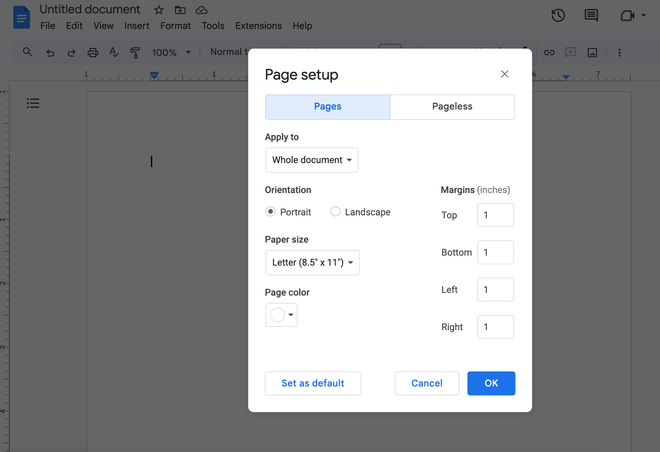
The second option to adjust margins uses the ruler. If the ruler is not already visible on your Google Doc, select "View" and choose "Show ruler."
Move the arrows on the top ruler to the preferred measurements for the left and right margins of the page. Follow the same steps to adjust the top and bottom margins using the ruler to the left.
If you're using an Apple device, open the Google Docs app and choose your file. Select the three dots in the top right and then go to "Page Setup." For this option, you can only select "Default" (1-inch), "Wide" (2-inch left and right, 1-inch top and bottom), "Narrow" (0.5-inch) or "Custom" (1.5-inch) margins.
Android users do not have the option to change margins from their devices. If you need to change margins in Google Docs, it must be done on another device.
Just Curious for more? We've got you covered
USA TODAY is exploring the questions you and others ask every day. From "How to make an Amazon storefront?" to "How to make a folder in Gmail?" to "How to block someone on Gmail?" − we're striving to find answers to the most common questions you ask every day. Head to our Just Curious section to see what else we can answer for you.
Looking for more Google Docs tips?
- Formatting citations? Here's how to create a hanging indent, normal indent on Google Docs
- How to see word count on Google Docs: Check progress on your writing project in real time
- Want to make your to-do list virtual? Here's how to strikethrough in Google Docs
- How to double space on Google Docs: Whatever the device, an easy step-by-step guide
Disclaimer: The copyright of this article belongs to the original author. Reposting this article is solely for the purpose of information dissemination and does not constitute any investment advice. If there is any infringement, please contact us immediately. We will make corrections or deletions as necessary. Thank you.







