Jazz up your document with a new font or color: How to add a text box in Google Docs
Google Docs is widely popular for many purposes – the no-frills online platform lets you write and edit essays, create applications, take meeting notes and even make to-do lists.
But it doesn’t just have to be plain text. There are features on Google Docs that let you make your paper, resume or flyer stand out. The “text box” and “shape” functions allow users to break up their work with a unique element. You can even customize the “Fill color” of the text box or shape to give your paper a distinct pop.
Here’s how it works.
How to insert a text box in Google Docs
Within Google Docs there is a pop-up version of Google Draw that allows you to insert shapes, text boxes and drawings into your document.
Here’s how to add a text box in just a few steps:
- Select “Insert” in the top left menu
- Choose “Drawing”
- Choose the first option, “+ New”
- Once you’re in the separate Draw workspace, hit “Text box,” drag to your desired size and type
- Hit “Save and Close” and watch as the text box appears in the document
Once you insert your text box, it’ll function like an image in the document so you can resize or change the angle. You’ll have to double-click on it to re-open the Draw pop-up if you want to edit the inside text.
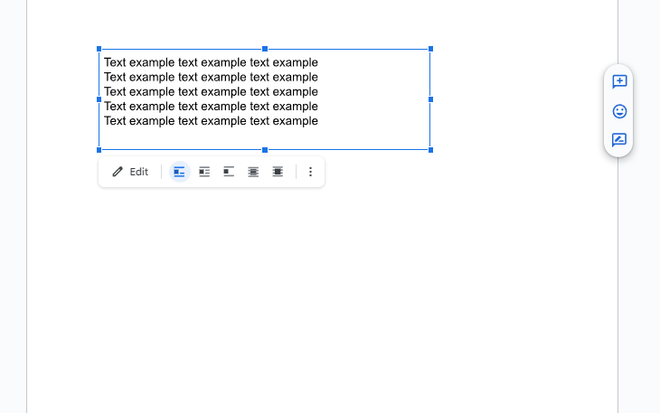
How to insert a shape in Google Docs
Inserting a shape into your document is a similar process involving the Drawing function. Here’s how to do it:
- Select “Insert” in the top left menu
- Choose “Drawing”
- Choose the first option, “+ New”
- Once you’re in the separate Draw workspace, hit “Shape,” which looks like a circle and square
- Choose your desired shape and drag to size it
- Hit “Save and Close” and the shape will appear in the document
Stay organized and busy:How to share your Google Calendar
Just Curious for more? We've got you covered
USA TODAY is exploring the questions you and others ask every day. From "What state has the lowest population?" to "What is a catalytic converter?" to "How do I use Google pay?" − we're striving to find answers to the most common questions you ask every day. Head to our Just Curious section to see what else we can answer for you.
Disclaimer: The copyright of this article belongs to the original author. Reposting this article is solely for the purpose of information dissemination and does not constitute any investment advice. If there is any infringement, please contact us immediately. We will make corrections or deletions as necessary. Thank you.







