Want to turn off the Meta AI chat on Facebook, Instagram? Take these easy steps to mute it
Artificial intelligence, or AI, remains one of the hot-button tech issues of the year, with an increasing number of companies racing to implement new tools and features using the technology.
Some are excited by the prospect and look forward to trying out the developing tech; many others are simply annoyed but it's increasingly hard to ignore its presence.
The latter is the case for many, perhaps even the majority, of Facebook and Instagram users, if feedback on social media is any indication. After parent company Meta rolled out its own AI integration earlier this month, netizens quickly flocked to forums like Reddit to complain about the integration and search for ways to turn it off.
The Meta AI tool is present on Facebook, Instagram, WhatsApp and Messenger to varying degrees, appearing in feeds, chats, search and other components of the platforms. While Meta advertised the tool as a way to "get things done, learn, create and connect with the things that matter to you," many users have found the unsolicited presence of AI functionality nothing more than annoying.
What is the Meta AI tool:Can you turn it off? New feature rolls out on Facebook, Instagram
The bad news is that you cannot simply opt out of the Meta AI entirely. There is no kill switch to turn it all off, but people are still dedicated to finding ways around the unwanted intrusions. One of the most bothersome features, Meta AI chat, for example, can be curtailed following a few simple steps.
Hoping to turn your Meta AI chat off? Here's how in a few quick steps.
How to turn off Meta AI chat on Facebook
- Open Facebook and look for the search bar at the top of the page. Instead of a magnifying glass, it now appears as a blue-gradient circle.

- Once in the search bar, click the blue arrow that appears to the right.
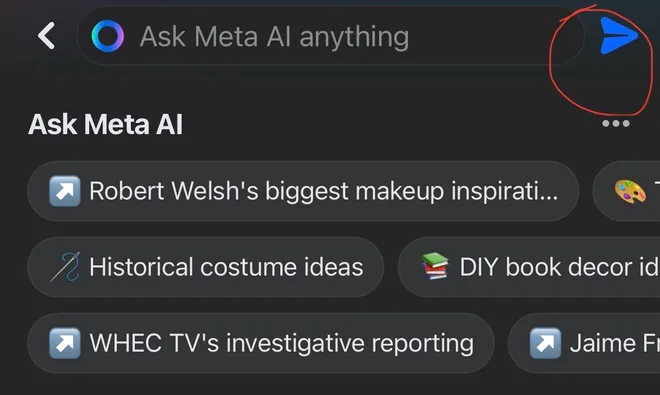
- This will take you to the Meta AI chat. Look for the "i" icon in the upper right corner and click it.
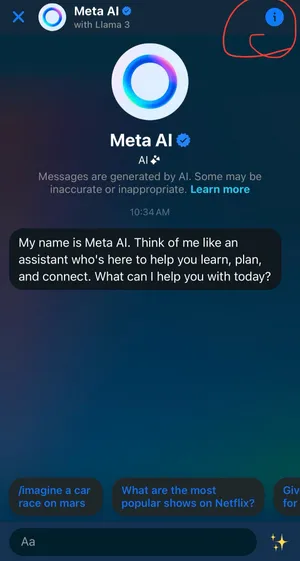
- Click the "mute" option that appears on the next page.
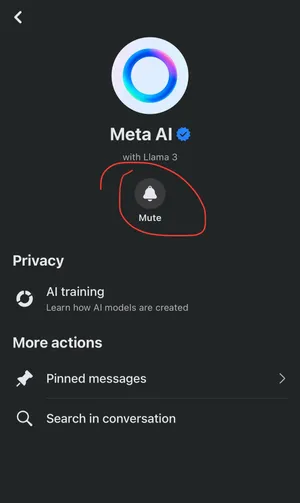
- Select how long you want to mute the chat. If you're looking to do so indefinitely, choose the "until I change it" option.
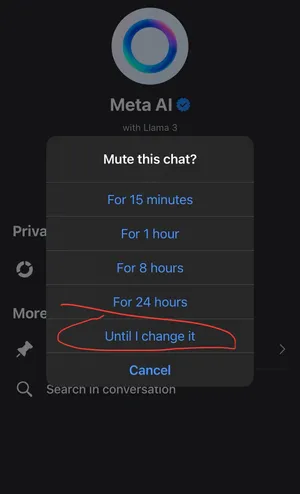
How to turn off Meta AI chat on Instagram
The process on Instagram is much the same as Facebook, just on a slightly different interface.
- Locate the search bar at the top of the page and click it. Again, what was formerly a magnifying glass may now appear as a circle. Click the arrow that appears to the right of the search bar.
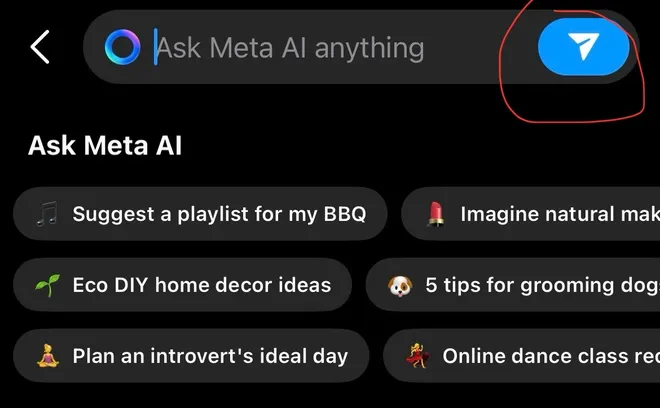
- This will again bring you to Meta AI chat. Click the "i" icon located in the top right-hand corner of the page.
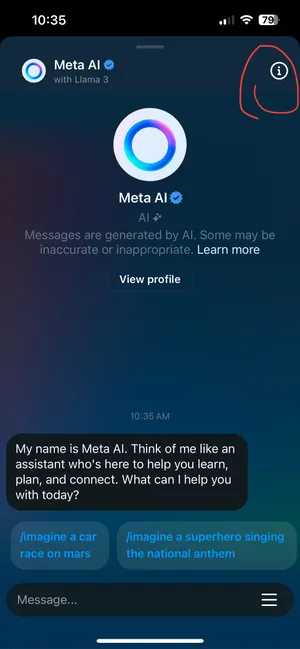
- Select the "mute" option that appears on the following page.
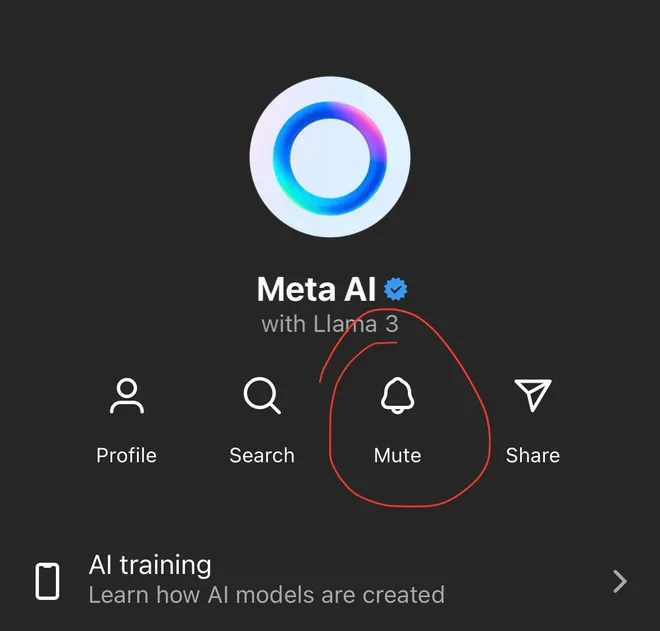
- Click the slider at the bottom that says "mute notifications," then select the duration of time you want the chat muted. Again, choose the "until I change it" option if you want it turned off indefinitely.
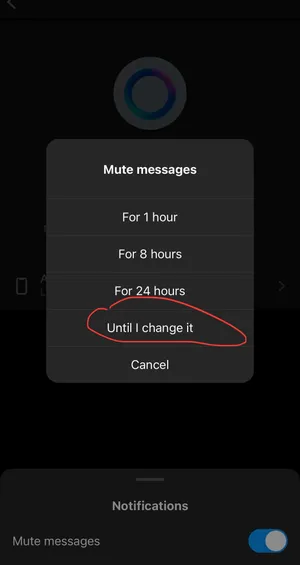
While these steps won't scrub the presence of Meta AI completely from your Facebook and Instagram experiences, they will mute and prevent notifications from Meta AI chat, one of the features netizens have found most bothersome.
You can continue to use the "search" functions on both platforms like normal but may see AI-suggested searches interspersed in regular search results.

AI functions may appear when scrolling through your feed as well, appearing as full-sized advertisements and cards or under regular posts with offers of "ask Meta AI" and "tell me more about....." Unfortunately, this cannot be turned off at this time, but you can avoid clicking them to continue your browsing as usual.
In WhatsApp and Messenger, simply delete the Meta AI chat thread that appears in the apps. This will remove the conversation and remove it from your contact list, making the AI functions relatively easy to ignore.
Disclaimer: The copyright of this article belongs to the original author. Reposting this article is solely for the purpose of information dissemination and does not constitute any investment advice. If there is any infringement, please contact us immediately. We will make corrections or deletions as necessary. Thank you.







